Checking/Changing User Security
The easiest way to check an employee’s/user’s kiosk security access is via Admin | Users.
This option displays all HR3 payroll employees in an easy to view layout.
Tabs are used to group employees into alphabetical order. The employee’s surname is used for the grouping.
The number displayed in the Employee column is their HR3 payroll payroll number. Company Name is their employing company. If Login is ticked it means that they have been provided with access to kiosk (via the Security tab in the Employee file in HR3 payroll). In the last column it displays the security Group/s to which the employee is assigned.
The Users grid is very useful when trying to diagnose access problems. In the example, both employees have HR3 kiosk access ticked in HR3 payroll. If one of these employees did not have this option ticked, they would not be able to log in to kiosk.
This screen is also handy to check if any employee has been linked to multiple security profiles. While linking to multiple profiles is allowed, if done in error it can cause the employee to have access to features or screens that they shouldn’t. Therefore, generally a user should be a member of one Group only.
Changing User Security
Select a user from this grid by clicking on their Employee number. This will open the Selected User window:
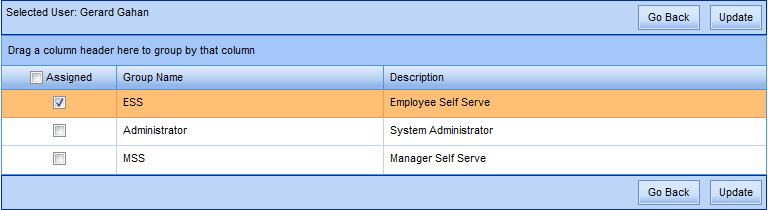
For example the employee may have been promoted and now needs to be assigned to the MSS group not the ESS group.
Once the required changes have been made, click Update. Alternatively, Go Back will cancel any changes and return to the previous employee listing screen.

